The Power Button is an important button on all smartphones. Both Android and iPhone, or Windows Phone though definitely need the Power button. With the Power button can turn on and off the smartphone. You can imagine how much trouble if there is no Power button, right?
But did you know that the Power button on Android has many functions, not just to turn the smartphone on or off? Well, here's 8 functions of the power button on Android that must be Know.
1. Turning the Screen On and Off
This is a Power button function that you definitely know. By pressing and holding the Power button for about 3 seconds, you can turn it on or your smartphone. Imagine if there is no Power button, you should unplug the battery if you want to turn the smartphone on or off. What if your smartphone uses a non-removable battery?\
2. Locking the Android Screen
Be sure to keep your Android screen locked up to keep anybody playing Android yours. If you enable lockscreen on Android, by default your Android will be locked after the screen goes off for 5 seconds. But you can change it to be directly locked every time you press the Power button.
3. Take a Screenshot
Screenshots or activities taking a screen view on Android usually use a combination of Power buttons with other buttons. The average way screenshots on Android are not provided with Home physical buttons using a combination of Power and Volume buttons. Meanwhile, if you have a physical button Home such as Samsung, is a combination of Power button and Home button.
4. Recovery Mode
For those of you who like ngoprek Android, Recovery Mode is a special mode that provides many choices that other average users do not know. To enter Recovery Mode, you typically have to press the combination key between Power button and Volume up, or Power + Volume up + Home button. But it all depends on the combination of each device.
By logging into Recovery Mode, you can do a lot of things there like doing delete all data, clearing cache, and can also run update from Android Debug Bridge. If you want to install Custom ROM, you must replace the default Recovery Mode with Custom Recovery first.
5. Airplane Mode
By pressing and holding the Power button for 3 seconds, you can not only turn off the smartphone, but also get into Airplane Mode. If you do not want to use the Power button function to enter Airplane Mode, you can enter via Quick Settings. Airplane Mode is provided for those of you who want to keep using the device without fear of disturbing the aircraft's communication system while in an airplane. So you can keep using your smartphone to listen to music or watch videos.
6. Safe Mode
By entering Safe Mode later on you can make your Android runs lighter and smoother. Safe Mode can also be used to remove viruses on Android.
7. Download Mode
One of the Power button functions owned by most Samsung smartphones is Download Mode. This mode is used to do everything related to software services owned by your android device. Download Mode can be used to perform system restore in case of damage caused by software.
To enter Download Mode on Samsung device is by pressing Power + Home button + Volume up at the same time in the state of the smartphone to death. If successful appears Android robot icon that shows a variety of menus, it means you succeed in Download Mode.
8. End the Call
If you used to make phone calls, you can end the phone call by pressing the Power button with little settings in your Android. How to enter Settings - Accessibility menu. Then look for Power Button to Ends Call option.
But did you know that the Power button on Android has many functions, not just to turn the smartphone on or off? Well, here's 8 functions of the power button on Android that must be Know.
1. Turning the Screen On and Off
This is a Power button function that you definitely know. By pressing and holding the Power button for about 3 seconds, you can turn it on or your smartphone. Imagine if there is no Power button, you should unplug the battery if you want to turn the smartphone on or off. What if your smartphone uses a non-removable battery?\
2. Locking the Android Screen
Be sure to keep your Android screen locked up to keep anybody playing Android yours. If you enable lockscreen on Android, by default your Android will be locked after the screen goes off for 5 seconds. But you can change it to be directly locked every time you press the Power button.
3. Take a Screenshot
Screenshots or activities taking a screen view on Android usually use a combination of Power buttons with other buttons. The average way screenshots on Android are not provided with Home physical buttons using a combination of Power and Volume buttons. Meanwhile, if you have a physical button Home such as Samsung, is a combination of Power button and Home button.
4. Recovery Mode
For those of you who like ngoprek Android, Recovery Mode is a special mode that provides many choices that other average users do not know. To enter Recovery Mode, you typically have to press the combination key between Power button and Volume up, or Power + Volume up + Home button. But it all depends on the combination of each device.
By logging into Recovery Mode, you can do a lot of things there like doing delete all data, clearing cache, and can also run update from Android Debug Bridge. If you want to install Custom ROM, you must replace the default Recovery Mode with Custom Recovery first.
5. Airplane Mode
By pressing and holding the Power button for 3 seconds, you can not only turn off the smartphone, but also get into Airplane Mode. If you do not want to use the Power button function to enter Airplane Mode, you can enter via Quick Settings. Airplane Mode is provided for those of you who want to keep using the device without fear of disturbing the aircraft's communication system while in an airplane. So you can keep using your smartphone to listen to music or watch videos.
6. Safe Mode
By entering Safe Mode later on you can make your Android runs lighter and smoother. Safe Mode can also be used to remove viruses on Android.
7. Download Mode
One of the Power button functions owned by most Samsung smartphones is Download Mode. This mode is used to do everything related to software services owned by your android device. Download Mode can be used to perform system restore in case of damage caused by software.
To enter Download Mode on Samsung device is by pressing Power + Home button + Volume up at the same time in the state of the smartphone to death. If successful appears Android robot icon that shows a variety of menus, it means you succeed in Download Mode.
8. End the Call
If you used to make phone calls, you can end the phone call by pressing the Power button with little settings in your Android. How to enter Settings - Accessibility menu. Then look for Power Button to Ends Call option.
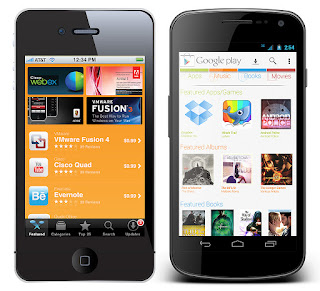



0 Comments